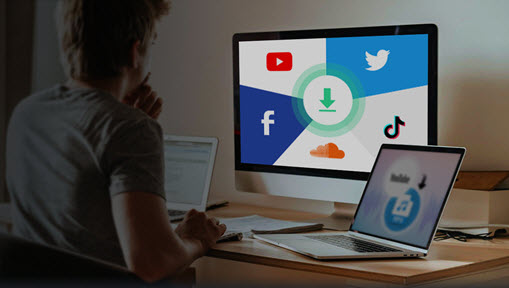Have you ever felt stuck trying to share videos on Instagram? With over a billion active users, Instagram has become a space for personal expression, business promotion, and connecting with others globally. Despite this, it can be confusing to figure out how to post a video on Instagram with so many ever-changing features and app updates.
Worry not. In this guide, we'll show you how to share videos on Instagram, be it a Story, a Reel, or a regular post. Plus, we'll explain the best video settings and practices for video sharing on Instagram. Now, let's get started.

How to Share Videos on Instagram
Sharing videos on Instagram is easy. When uploading, your video will present as a reel by default. Reels make up around 50% of time spent on Instagram. They are great for reaching a broader audience, as Instagram's algorithm promotes Reels in the Explore tab. Here's how to make reels on Instagram.
How to Upload Video on Instagram from Mobile
You can upload edited videos from your smartphone. It's easy to share videos to Instagram from a mobile device. Follow the steps below.
- Open the Instagram app and tap the + icon at the bottom.
- Select Post and choose the video from the Gallery or camera roll.
- You can trim the video, add filters, and adjust the cover image if needed.
- Write a caption, tag people, add location, etc.
- Tap Share, and your video will be uploaded as a post.

How to Upload Videos on Instagram from PC
- Open your web browser and go to the Instagram website.
- Log into your account and click on the + icon at the top-right of the screen.
- Choose Reel from the options and select the video file from your computer.
- Add any necessary details, such as captions, hashtags, and cover images.
- Click Share, and your Reel will be posted directly from your computer.

How to Record a Video Directly Through the Instagram App
Instagram supports in-app recording, so you can record a video through the Instagram app and then share it directly.
- Tap the + icon at the bottom of the screen.
- Select Story or Reel depending on the type of video you want to record.
- Hold the record button to capture your video, or tap it once for hands-free recording.
- After recording, you can add filters, music, text, or stickers to customize your video.
- Once you are happy with the edits, tap Share to upload the video directly to your Story, Reel, or Feed.

What Is a Reel on Instagram
Reels are short, engaging videos that let you express creativity through editing tools like audio tracks, effects, and timed text. They are often used for trends, challenges, or entertaining content. Reels appear in a dedicated tab on your profile and are discoverable through the Explore page, which helps boost visibility.
Reels can be up to 90 seconds long, giving you more flexibility to share a story or showcase your content compared to Stories, which disappear after 24 hours.
How to Post a Video on Instagram Without It Being a Reel
If you want to post a video on Instagram without it being a Reel, there are a few ways you can do this. One approach is to include your video as part of a traditional video post. By doing this, the video won't automatically convert into a Reel. You can mix photos and videos in a single post.
- Open the Instagram app and tap the + icon at the bottom.
- Choose Post from the options.
- Select the video you want to upload from your gallery.
- After choosing your video, avoid the Reel option. Instead, proceed with the usual Post workflow.
- Edit your video with filters, trim it, or add a cover image as necessary.
- Write a caption, tag people, and add location details if needed.
- Tap Share to post your video as a standard video post, which will appear in your followers' feeds and on your profile grid.
Another method is using the desktop version of Instagram on your phone. By accessing the desktop site, you might be able to post videos without them turning into Reels.
How to Post a Video on Instagram Story
Sharing a video on your Instagram Story allows you to engage with your followers in a more temporary and casual way, as stories disappear after 24 hours. Here's how to post videos on Instagram story.
- Open the Instagram app and tap the + icon or swipe right from your home screen to access the Story feature.
- Select Story at the bottom of the screen.
- Choose a video from your camera roll or record one directly by holding the record button.
- After selecting or recording your video, you can add stickers, text, music, or effects to customize your Story.
- Tap Your Story or Close Friends to share the video. Your video will appear at the top of your followers' feed for the next 24 hours.

How to Repost Someone's Story on Instagram
Instagram makes it really easy to share stories you've been tagged in. If someone has tagged you in their Instagram Story, you automatically get a direct message including the story you've been mentioned in. Here's how to repost someone's story on Instagram.
- Check your DM to find the Story you've been tagged in.
- Open the message and tap Add This to Your Story.
- Edit the video in the Story editor by adding stickers, text, and other effects.
- Tap Your Story to share the reposted Story with your followers.

Please note that you can only repost a Story if the original poster has tagged you, and their account must be public or you must be following them if their account is private. But if you are not tagged in, you'll have to either use a screen recorder or a third-party app. Be sure to get written or verbal permission to share the post first.
How to Share YouTube Videos on Instagram
It's normal when people want to share videos cross-platform, from YouTube to Instagram or TikTok to Instagram. A YouTube link is a straightforward way to direct followers to your long-form content. In addition, you can also download the YouTube video, edit it to Instagram video specs, and re-share it on Instagram.
How to Post a Video on Instagram from a Link
To share a YouTube video on Instagram with a link, follow the steps below:
- Go to the YouTube video, click Share > Copy Link to get the link.
- Open the Instagram app and tap the + icon to create a new post.
- Select a photo or color background for your story.
- Tap the sticker icon, then select Link with the chain icon.
- Paste the YouTube video link into the URL section.
- Customize the link's look using a different color or sticker style.
- Tap the Share button to post it.

How to Post a YouTube Video on Instagram Stories
As said, you can also download your YouTube video and reformat it to fit on Instagram Stories. This way, your fans don't have to switch between apps and get a better vertical viewing experience customized for Instagram.

VideoProc Converter AI - Built-in Downloader from 1k+ Sites
- Batch save videos from YouTube, Instagram, Twitter, etc.
- Keep the highest video quality possible, even 4K videos
- Convert videos to IG-compatible formats with no watermark
- Pre-edit before sharing, cutting, trimming, resizing YT videos for IG, etc.
Note: The Windows version now supports AI-powered Super Resolution, Frame Interpolation, and Stabilization to enhance video and image quality. These AI features are not yet available in the Mac version but will be coming soon.
After installing VideoProc Converter AI, follow the steps below.
- Download your YouTube video with the built-in downloader.
- Drag and drop your video to the Video Converter menu.
- Select iPhone H264 as the target format.
- Click Option > Edit Video > Crop, then select 9:16 or 1:1 from the Preset list.
- Go to the Cut tab to cut the video length for Instagram feeds, stories, reels, etc.
- Click Done > RUN to start the edits.
- Open Instagram and share the edited YouTube video on Instagram.

FAQ
How Do I Share Someone's Video on Instagram?
Instagram allows you to share someone's post from feed to your Instagram story. Tap the paper plane icon, then select the Add post to your story or Add reel to your story option to share other user's reels or posts.
To share someone else's stories, you can repost it to your story if they have tagged you. Alternatively, you'll need to take a screenshot or use a third-party app to download their video (ensure you have their permission) and then upload it as a new post on your feed.
Can You Post a Video on Instagram Without It Being a Reel?
Yes, you can post a video as a regular post in your feed instead of a Reel. When uploading, choose the Post option rather than Reel. This lets you share longer videos, up to 10 minutes, giving you more flexibility with content.