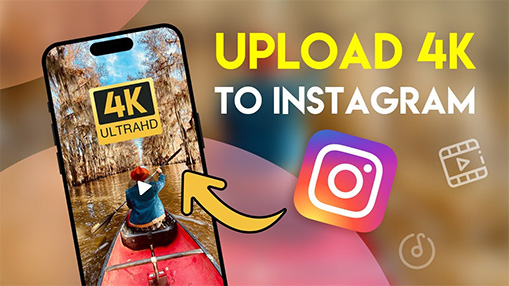Have you ever uploaded an Instagram story only to find it disappointingly blurry? That's frustrating, especially when you want to share precious moments with your followers. You may ask yourself why are my Instagram stories blurry. How can you fix it?
In this article, we'll dive into the common reasons behind blurry Instagram stories, such as low-quality media, poor internet connection, and Instagram's compression algorithm. We'll also provide practical solutions to ensure your stories look sharp.
By the end of this guide, you'll have a clear understanding of the causes and fixes, allowing you to create stunning Instagram stories every time. Let's get started!
Why Do My Instagram Stories Come Out Blurry
Before suggesting some possible solutions to fix blurry IG stories, let's figure out the reasons first. Here are some possible factors that will make your Instagram stories look blurry.
1. Content Quality
The quality of the content you upload plays a significant role in how your Instagram stories appear. If you use low-resolution photos or videos, they will likely look blurry when posted. Using high-quality images and videos is crucial to maintaining clarity and sharpness in your stories.
2. Video Format
The format of the videos you upload can affect the quality of your Instagram stories. Certain video formats may not be fully supported by Instagram, leading to compression and a loss of quality. For Instagram, the most commonly supported formats are MP4 and MOV, with a H.264 codec and AAC audio.
3. Photo and Video Quality Settings
The quality settings within your Instagram account can affect how your stories appear. Instagram has options for data usage and upload quality that, when set to lower values, can lead to reduced clarity in your stories.
4. Compressing While Uploading
One of the primary reasons your Instagram stories may appear blurry is due to the compression that occurs during the upload process. Instagram compresses photos and videos to save server space and ensure faster loading times for viewers. That may significantly reduce the quality of your media, making it look blurry.
5. Internet Connection Issue
A weak or unstable internet connection can also cause your Instagram stories to appear blurry. When your connection is poor, the upload process might not complete properly, leading to lower quality media being posted.
6. Outdated Software Version
Using an outdated version of the Instagram app can also lead to blurry stories. Older versions of the app may have bugs or issues that affect the quality of media uploads. Ensuring your app is up-to-date can help avoid these issues.
7. Excessive Software Caches
Accumulated cache data within the Instagram app can cause your stories to appear blurry. Cache files are temporary data stored by the app to improve performance and speed up loading times. However, over time, these files can become corrupted or take up too much space, leading to issues with how media is processed and displayed.
8. Behind-the-Scenes Issues
The reasons behind blurry Instagram stories are not immediately obvious sometimes. Instagram employs algorithms to monitor and moderate content, and any violation of its rules may result in automatic quality reductions. For example, violations of community guidelines, sensitive or graphic content, and copyright infringement can also impact the quality of your IG stories.
How to Fix Blurry Instagram Stories
Now that we've explored the reasons why your Instagram stories might be blurry, it's time to focus on solutions. Fixing these issues can ensure that your stories look crisp and clear.
1. Upgrade Video Quality
One of the most effective ways to ensure your Instagram stories are of the highest quality is by upgrading your video quality. VideoProc Converter AI is a decent AI video enhancer. This software allows you to upscale the resolution and overall quality of your videos before uploading them to Instagram. It's easy to use even if you're not tech-savvy.
Note: The Windows version now supports AI-powered Super Resolution, Frame Interpolation, and Stabilization to enhance video and image quality. These AI features are not yet available in the Mac version but will be coming soon.
Download and install VideoProc Converter AI to your device, then you can follow the steps below to fix the Instagram stories blurry issue before posting them.
- Launch the software and go to Super Resolution from the welcome screen.
- Drag and drop your videos to the program.
- Set AI upscaling options, including the model, scale, resolution, format, and save path.
- Click the RUN button to start upscaling your video quality.

2. Switch Your Internet Connection
A stable and strong internet connection is crucial for uploading high-quality stories. A weak or unstable connection can cause your uploads to be compressed more heavily, resulting in blurry images and videos.
- Check Your Wi-Fi Signal: Ensure you have a strong Wi-Fi signal. If the signal is weak, try moving closer to your router or restarting the router to improve connectivity.
- Switch to Mobile Data: If Wi-Fi is unstable, consider switching to mobile data. Most mobile data connections are fast enough to handle high-quality uploads.
3. Update the Instagram App
Outdated versions of the app can have bugs or missing features that affect the quality of your uploads. So, keep your Instagram app up to date.
- Open the App Store on your iPhone.
- Tap on your profile picture at the top right corner of the screen.
- Scroll down to see if Instagram is listed under Pending Updates.
- If an update is available, tap Update next to Instagram.
4. Clear Out the App Cache (on Android)
Cache files are temporary data stored by the app to improve performance, but they can sometimes become corrupted or take up too much space, leading to problems.
- Go to the Settings app on your Android device.
- Scroll down and select Apps or Application Manager (depending on your device).
- In the list of apps, find and tap on Instagram.
- Tap Storage > Clear Cache.
- Restart the Instagram app to see if the issue is resolved.

5. Disable Data Saver Setting
Instagram's Data Saver setting is designed to help users conserve mobile data, but it can also reduce the quality of your uploads, making your stories appear blurry. If you want to maintain the highest quality for your Instagram stories, you should disable this feature.
- Launch the Instagram app on your device.
- Access your profile by tapping on your profile picture at the bottom right corner.
- Tap on the Menu > Settings and Privacy.
- Scroll down and tap on Data usage and media quality.
- Disable the Data Saver option.

6. Enable High-Quality Uploads on Instagram
Instagram offers a setting that allows you to prioritize high-quality uploads, which can help prevent your stories from appearing blurry. Here's how to enable this feature.
- Launch the Instagram app.
- Go to Profile > Menu > Settings and Privacy > Data usage and media quality.
- Enable the Upload at highest quality option.

7. Use Your Stock Camera App
Instagram's in-app camera might be convenient, but it may compress your photos and videos before you even upload them. Using your phone's stock camera app can help you capture higher-quality content that remains sharp when shared as a story.
8. Upload Stories without Music, GIFs, and Stickers
This is pretty understandable. While music, GIFs, and stickers are popular ways to make Instagram stories more engaging, they can also contribute to blurriness. These elements add extra layers of data to your story, increasing its file size. When a file is larger, Instagram's algorithm applies more compression to reduce its size, which can degrade the overall quality of the story.
9. Choose the Right Format for Better Quality
The format of the videos and photos you upload to Instagram plays a crucial role in determining their quality. Some formats are better suited for Instagram's platform, allowing your content to maintain its sharpness even after being uploaded.

For Instagram stories, the best video format is MP4 with H.264 codec and AAC audio. The video length should be up to 15 seconds. The video resolution should be 1080x1920 pixels. The video aspect ratio should be 9:16 (vertical). The video frame rate should be 30 fps or less. The video bitrate should be 3,500 kbps or less.
Check this guide for more details >
10. Upload Stories in Ideal Dimensions
Uploading your stories in the ideal dimensions is crucial for maintaining the best possible quality. When you use the correct dimensions, Instagram doesn’t need to resize or crop your content, which helps prevent blurriness.
Instagram stories should be uploaded in a resolution of 1080 x 1920 pixels. This is a 9:16 aspect ratio, which fits perfectly with the Instagram story frame.
Check this guide for Instagram Video Aspect Ratio >
Conclusion
By understanding the reasons behind blurriness—such as low content quality, poor internet connection, and improper app settings—you can take proactive steps to prevent these issues.
VideoProc Converter AI offers a comprehensive solution for enhancing your video quality before you even upload it to Instagram. With features like upscaling videos and images with AI, resizing video dimensions, compressing video size, this tool ensures your content is in optimal condition. Whether you are a casual user or a content creator, VideoProc Converter AI makes it easy to produce high-quality videos that stand out on Instagram.
Note: The Windows version now supports AI-powered Super Resolution, Frame Interpolation, and Stabilization to enhance video and image quality. These AI features are not yet available in the Mac version but will be coming soon.