Instagram is all about what catches your eye! It's a place where cool pictures and videos grab all the attention. Slideshows are a neat way to share stuff that looks awesome. You can mix photos and videos, add some music, and boom! You've got a story to tell, stuff to sell, or moments to remember. Adding music makes it even more awesome, giving your slideshow a real emotional kick. That's why slideshows are such a hit on Instagram.
Are you ready to make your Instagram posts stand out with cool slideshows with your favorite music? Instagram slideshows are a great way to share memories with friends or show off your creativity. In this guide, we'll walk you through the steps of making an Instagram slideshow with music using VideoProc Vlogger. Don't worry if you're new to this, we'll take you through it step by step, and you'll be a slideshow pro in no time!
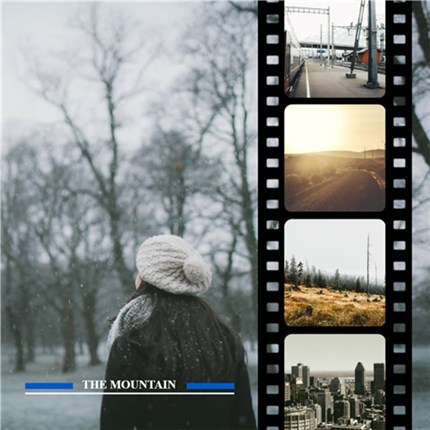
The Tool to Make an Instagram Slideshow
VideoProc Vlogger is a free and advanced video editing software that provides simple features for creating appealing slideshows with music for Instagram and other social media platforms. It offers an intuitive interface for content creators to produce personalized Instagram slideshows. VideoProc Vlogger allows you to easily create attractive Instagram slideshows and edit videos. Whether you're an experienced content creator or just beginning your journey, this professional program provides everything you need to create attractive slideshows that will captivate your audience.
VideoProc Vlogger has a variety of editing features, including filters, multi-track timelines, keyframes, transitions, titles, green-screen video, picture-in-picture, speed changing, effects, text overlays, and more, allowing you to precisely and elegantly adjust any part of your slideshow. Whether you're sharing your latest travels, promoting your brand, or simply expressing yourself creatively, VideoProc Vlogger is your go-to solution for making what you want to happen on Instagram and beyond.
To begin, download and install VideoProc Vlogger on your computer. Then follow the steps below to make an Instagram slideshow quickly.

VideoProc Vlogger – Free and Easy to Make an Instagram Slideshow
- Create an impressive Instagram slideshow within simple steps.
- Use speed curve to add velocity effects, speed ramping the dope way.
- Stylish effects, filters, transitions, and texts for a quick touch-up.
- 100% free, safe, clean, and simple to learn for all users.
![]() Excellent
Excellent ![]()
Steps to Create Instagram Slideshow with Music
To begin, download and install VideoProc Vlogger on your device. Once installed, run the app to take full use of its powerful features for creating Instagram slideshows.
Step 1: Run VideoProc Vlogger and create a new project
When you launch VideoProc Vlogger, the project panel shows automatically. Then click +New Project. You can adjust the project name and location, as well as choose or customize the video resolution.
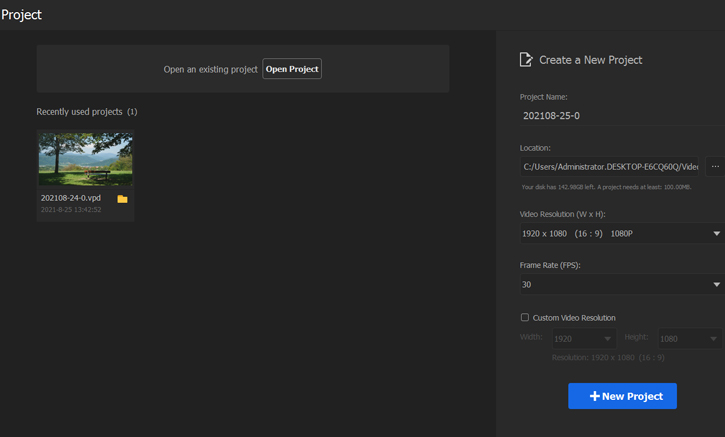
Step 2: Import media files for your Instagram slideshow
Then it's time to import all your photos that you want to make an Instagram slideshow. You can just drag and drop the media files/folders into Media Library, or press "+" to import them manually. VideoProc Vlogger supports almost all video and audio image formats and can sort media by name, duration, and date.

Step 3: Rearrange your images in the timeline
Drag your photos to the video track in the media library. The default time for each image is 5 seconds. You can drag the edges to shorten or lengthen them. Then click and drag images on the timeline to arrange them in the right order.

Step 4: Add music to your video
Click the Add Music option to import the audio files that you will use in your Instragram slideshow. Drag it to the Audio Track, then adjust the time if the music is too long.

Step 5: Edit music for your Instagram slideshow
You can now edit, move, or enlarge the music in the audio track. To access further features, choose the "Audio" option above the timeline to launch the audio editor to edit your background music for the Instagram slideshow.


Step 6: Edit the slideshow video with effects, transitions, filters, and texts.
Once you've selected your music, it's time to customize your slideshow with transitions, effects, and text overlays. You can apply effects, transitions, and filters to make your slideshow video more attractive. You can also change video speed, add text to video, and add subtitles to videos. Experiment with different styles and settings to improve the visual appeal of your slideshow and make your story come alive.

Step 7: Preview and export your slideshow
Take some time to look over your slideshow and make any modifications necessary. Once you're satisfied with the result, you can export your slideshow in the best format for Instagram.
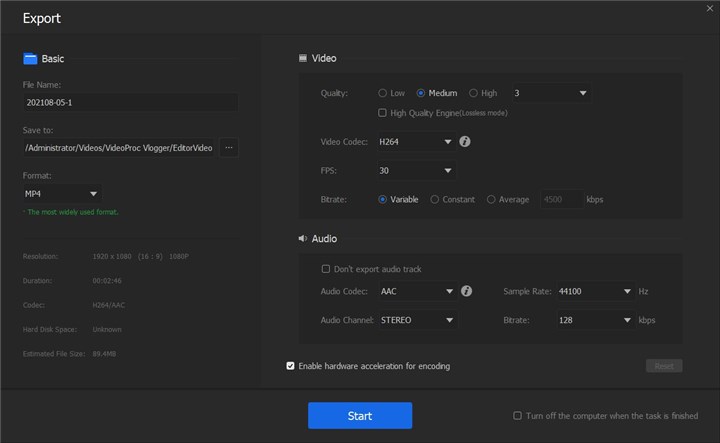
Conclusion
VideoProc Vlogger makes it easier than ever to create amazing slideshows. It provides users with easily accessible tools for bringing their creative thoughts to life and engaging their audience successfully. Are you ready to make stunning slideshows with music on Instagram? Now, download VideoProc Vlogger to let your imagination run wild.









