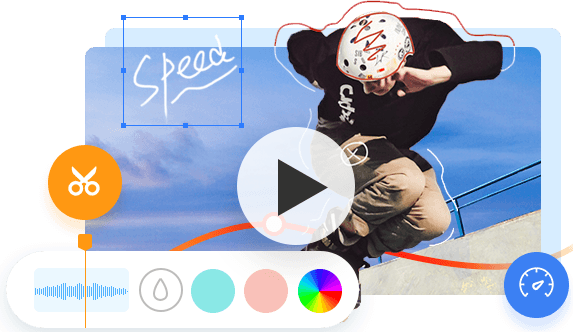Circulated as a body-positive phenomenon played alongside Paul Anka's "Put Your Head on My Shoulder," the silhouette challenge is doing the rounds across social media. The videos kick in with people posing under a doorway in a casual outfit and then cut to the subject in dimmed lighting with a red-glossed filter over their seductive silhouette. But the game has been evolving as more TikTok users join in the trend, either blending in with artier definitions or giving more idiosyncratic renditions. As thus the demands on how to remove silhouette filter crop up amid users so that they could incorporate a twist in the end to spice up the content. In this post, we will dig into the matter and walk you through the detailed steps on how to remove red filter on silhouette challenge.

How to Remove Silhouette Filter in a Proven Way
Though the red-light filter cannot be removed completely once it is applied to the silhouette videos, it is possible to employ some editing techniques to achieve the desired result. And this is where VideoProc Vlogger comes to aid.
Striking a perfect balance between power and ease of use, VideoProc Vlogger could help remove the silhouette filter with ease. Designed for all video creators, the tool offers free and feature-rich solutions for video editing, encompassing everything you can possibly imagine when it comes to real-time video rendering. The ultimate streamlined editing software that boasts a wealth of editing highlights empowers you to unleash your creativity and nail down the silhouette challenge, with which you can split, merge, adjust speed, apply filters and subtitles, and advance with color grading, speed ramp presets, motion track, edit to the beat effect and more.

VideoProc Vlogger Features:
- Dynamic color and filter edits to remove filter from silhouette challenge.
- Multiple track video editing with green screen, cool filters, transitions and video effects.
- Add music to TikTok video flexibly, and use speed curve to speed ramping the dope way.
- Free to use, full version, and no watermark when you export your edited file.
- Intuitive user interface with a streamlined workflow to alleviate your editing burden.
Note: The Windows version now supports AI-powered Super Resolution, Frame Interpolation, and Stabilization to enhance video and image quality. These AI features are not yet available in the Mac version but will be coming soon.
Follow the steps below and learn how to remove silhouette filter on TikTok with VideoProc Vlogger:
Step 1. Free Download and launch VideoProc Vlogger.
As you start the program, the Project panel will pop up automatically. Navigate to the right and complete all the settings needed, including project name, location, resolution, frame, etc., and tap on the '+ New Project' button to create a new project.

Step 2. Import the silhouette video that you wish to remove the filter from.
Hit the Plus button in the media library, select the media files or folders and import them to the program. The drag and drop feature is supported.
Step 3. Find the silhouette turning point and split it.
Drag the video to the video track. Find the silhouette turning point, and use the Split in the toolbar to split it.

Step 4. Select the latter piece of the video, and click on the Color in the toolbar.
In the color editor panel, find HSL, check the red, and lower Saturation to the minimum, increase Luminance. The reworked image turns out already decent in the light of the current result, yet you still can further your adjustment by working on other color settings.
Tips: On top of adjusting the color and light, you can also apply effects, 3D-LUT, or add overlay to counteract the red silhouette filter, and all of these could be achieved inside the software.

Step 5. Export the video without the silhouette filter.
Click Apply when you are pleased with the result, and return to the main interface. Tap on Export to export the video without the red-light silhouette filter.
Conclusion
The advent of sundry video editing software has helped users to forward their creativity and pull together unrestrained work pieces. Instead of following the herd, why not mix your offbeat ideas in your silhouette videos and give it a little more quirky polish in the end? Hope the solution brought above on how to remove silhouette filter could help you wrap your video with a more arresting look.